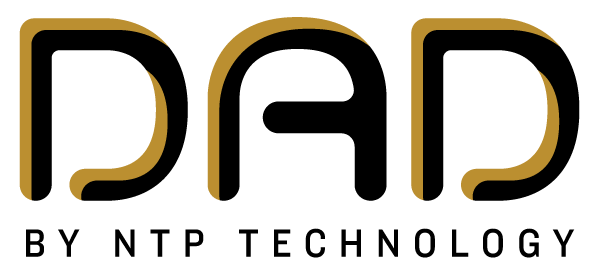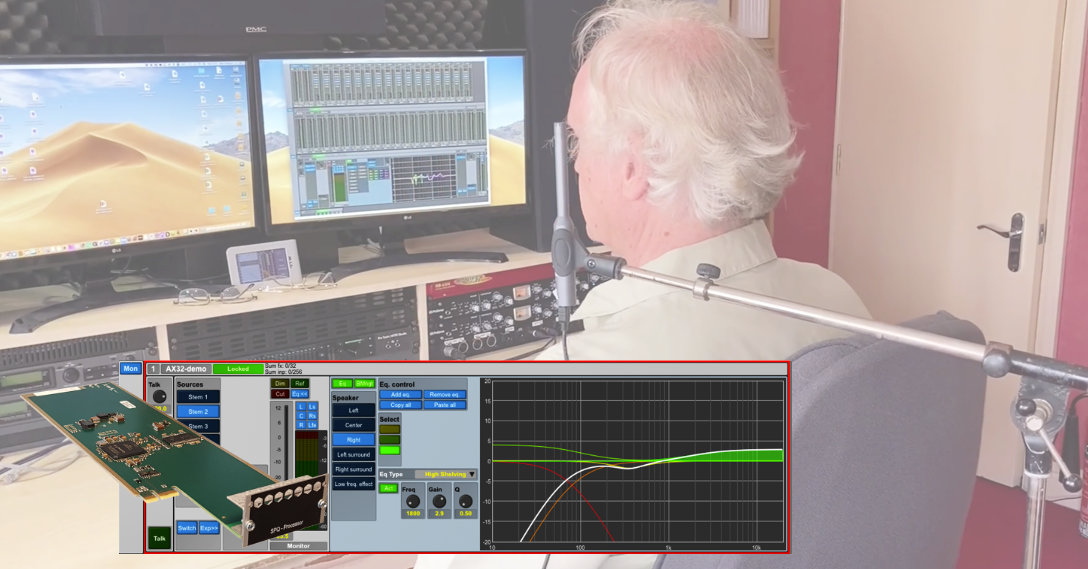
Guide: How to Calibrate Your Speakers with SPQ
Production Expert’s Mike Thornton has created an amazingly detailed and informative guide on how calibrate your speakers/room, using the free Room EQ Wizard with a measurement microphone and then transfer the data to our SPQ speaker processing solution.
While Mike uses his MTRX Studio, which comes with built-in SPQ, his approach is perfectly suitable for setups with Thunder | Core products, AX32, Penta products and Avid MTRX units equipped with the SPQ Speaker Processing expansion card.
The guide has been organised into three parts, and each includes a walkthrough video, as well as a detailed step-by-step description in an article. Let’s take a closer look!
Step 1: How To Set Up Room EQ Wizard To EQ Your Monitoring System

In the first video, Mike shows you how to download, install and setup the free Room EQ Wizard software in conjunction with a UMIK-1 USB measurement mic from miniDSP.
Step 2: How To Analyse Your Room And Speakers Using Room EQ Wizard
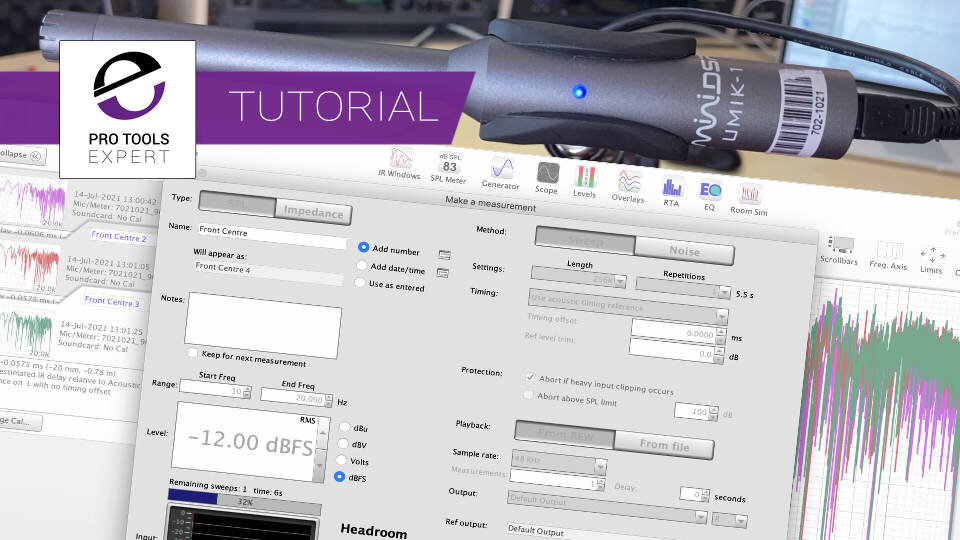
In the second video, Mike shows you how to use the free Room EQ Wizard software to analyse your speakers and room to create EQ Filter settings that can be transferred to the SPQ card using the DADman software.
Step 3: How To Analyse Your Room And Speakers Using Room EQ Wizard
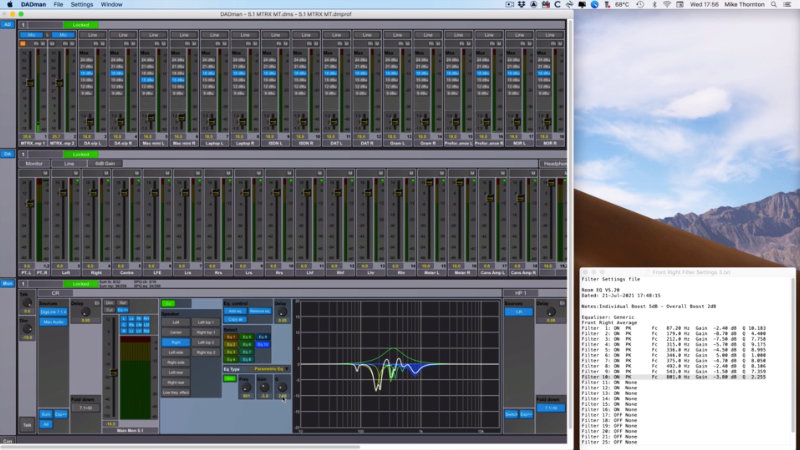
In the third video, Mike shows you how to use the free Room EQ Wizard software to take an average response of your room and speaker and create the EQ Filter settings based on the speaker/room measurements and then transfer those EQ settings to the SPQ card.